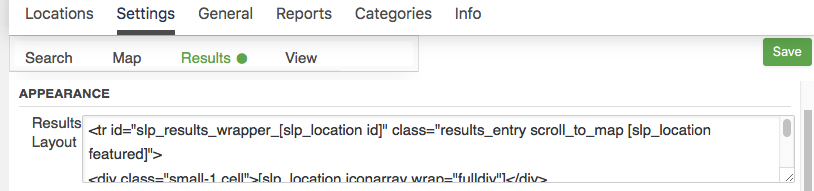Removing the distance from the results can be done by editing the Results Layout. You will see the results layout box if you have the Experience add-on for WPSLP or have the professional level plan or higher for MYSLP.
For MySLP go to Store Locator Plus > Settings > Results > Appearance
For WPSLP go to Store Locator Plus > Settings > Results > Appearance
With the Results Layout setting find the HTML span tag with the slp_location distance shortcode.
Delete that line.
<div id="slp_results_[slp_location id]" class="results_entry location_primary [slp_location featured]">
<div class="results_row_left_column" id="slp_left_cell_[slp_location id]" >
[slp_addon section=primary position=first]
<span class="location_name">[slp_location name] [slp_location uml_buttons] [slp_location gfi_buttons]</span>
<span class="location_distance">[slp_location distance_1] [slp_location distance_unit]</span>
[slp_addon section=primary position=last]
</div>
<div class="results_row_center_column location_secondary" id="slp_center_cell_[slp_location id]" >
[slp_addon section=secondary position=first]
<span class="slp_result_address slp_result_street">[slp_location address]</span>
<span class="slp_result_address slp_result_street2">[slp_location address2]</span>
<span class="slp_result_address slp_result_citystatezip">[slp_location city_state_zip]</span>
<span class="slp_result_address slp_result_country">[slp_location country]</span>
<span class="slp_result_address slp_result_phone">[slp_location phone]</span>
<span class="slp_result_address slp_result_fax">[slp_location fax]</span>
[slp_addon section=secondary position=last]
</div>
<div class="results_row_right_column location_tertiary" id="slp_right_cell_[slp_location id]" >
[slp_addon section=tertiary position=first]
<span class="slp_result_contact slp_result_website">[slp_location web_link]</span>
<span class="slp_result_contact slp_result_email">[slp_location email_link]</span>
<span class="slp_result_contact slp_result_directions"><a href="https://[slp_option map_domain]/maps?saddr=[slp_location search_address]&daddr=[slp_location location_address]" target="_blank" class="storelocatorlink">[slp_location directions_text]</a></span>
<span class="slp_result_contact slp_result_hours">[slp_location hours]</span>
[slp_location pro_tags]
[slp_location iconarray wrap="fullspan"]
[slp_location eventiconarray wrap="fullspan"]
[slp_location socialiconarray wrap="fullspan"]
[slp_addon section=tertiary position=last]
</div>
</div>
When watching the You Tube video , be aware that there have been some back end changes. For example under the MySLP (SLP SaaS) video, the settings are no longer called advance options. That menu is found under the Store Locator Plus /Settings tab