You can change the results Layout with the Experience Add-on by using a combination of shortcodes and html. i.e. Example see Results Layout :
<a href=”[slp_location url]”[slp_location name]</a>
Use text
Force the data to be passed trough the HTML parser
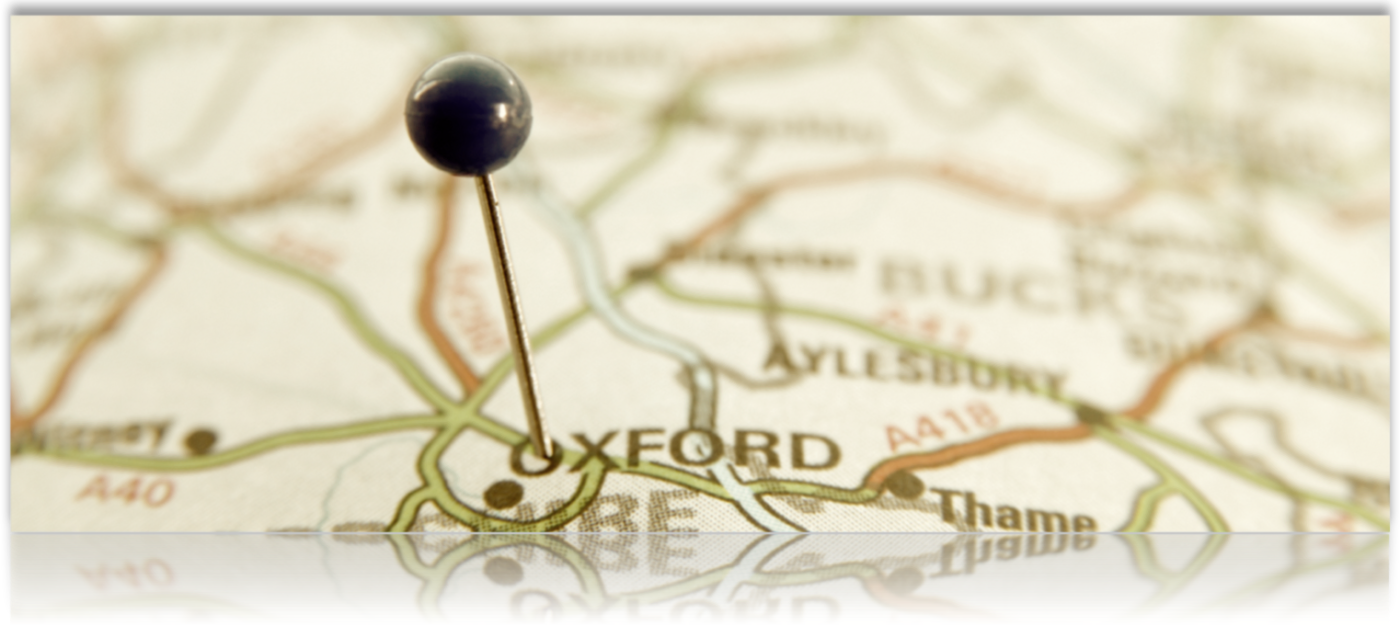
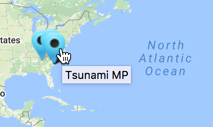

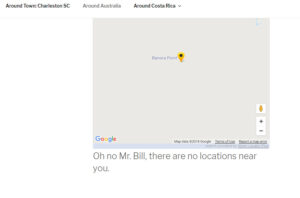



 The
The