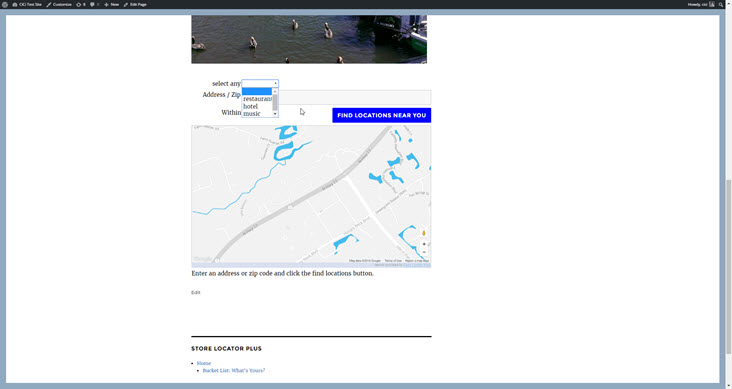Check to make sure the SLP shortcode is not in quotes. WordPress changed how quotes can be implemented in shortcodes.
Check to make sure you do not have the Force Load JavaScript box checked.
for Store Locator Plus®
Check to make sure the SLP shortcode is not in quotes. WordPress changed how quotes can be implemented in shortcodes.
Check to make sure you do not have the Force Load JavaScript box checked.
Tags are text labels that can be used as identifiers and can be added to any location if you have WPSLP (do it yourself) Power Add On, or with the Professional level subscription for MYSLP. It is a quick and informal way to add filters or for grouping features to your Store Locator Plus locations.
Settings for Store Locator Plus Tag Search are under the Settings/Search section when you have the Power Add On installed.
Turning On Tag Searching
Tag based searches are off by default. Set the Search Form Tag Input to something other than “none”.
You can set a custom label for the tag search input. By default the label is blank. Leave blank type in what you want to appear for the Search By Tag Label: entry
You can elect to have either a drop down or a text box input for users when filtering results by location tags. The default mode is to allow for free-form text input. To use the other methods you must enter a series of your tags separated by commas.
You can also provide an “any” selection which will search for all locations, in addition to the list of tags you enter on the drop down. Check off the “show any” setting and Store Locator Plus will automatically add the phrase “any” to the top of your search list.