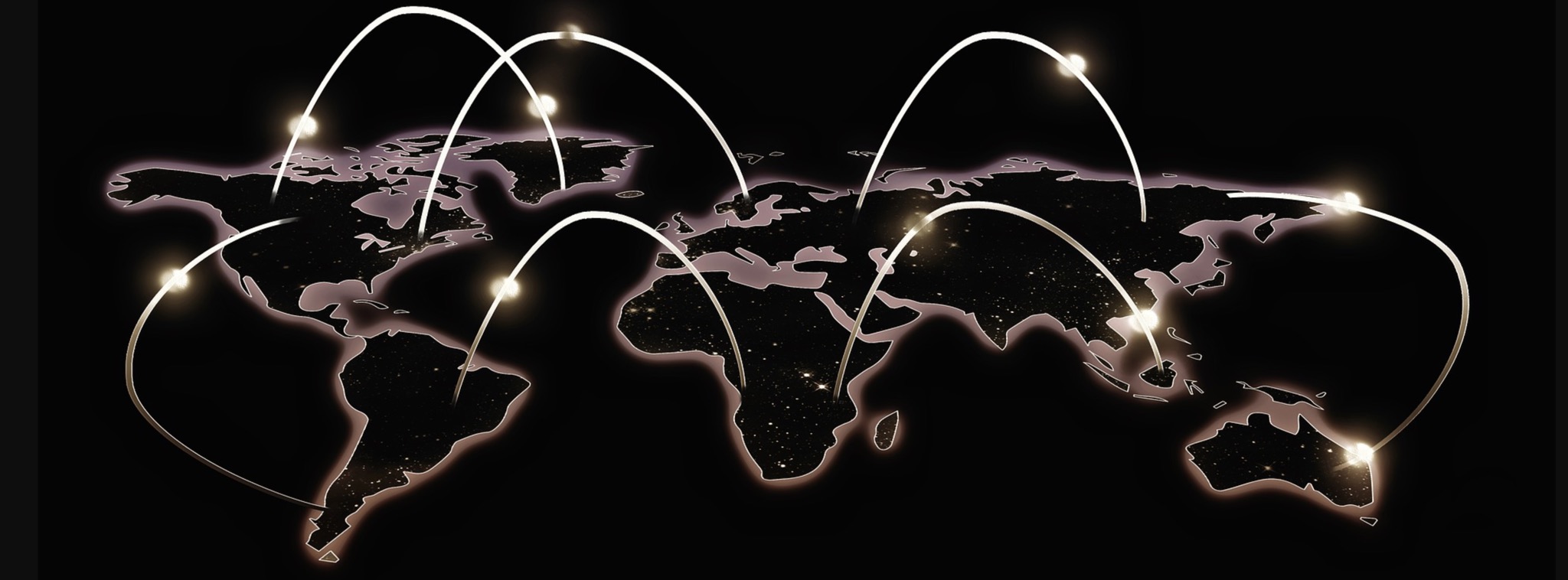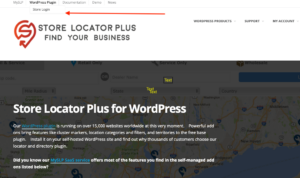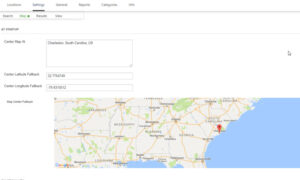You can easily check your Store Locator Plus® payments for the SaaS subscriptions as well as WordPress plugins. The Premium Subscription for WordPress plugins is not the same as the SaaS Subscription.
The SaaS subscription provides access to our hosted location maps and directory platform. Our servers host the data and do all the computational work. Your website only needs a small snippet of JavaScript to render an interactive map for your visitors. This allows Store Locator Plus® to run on any web service that can serve JavaScript including Ghost, Joomla!, Shopify, Squarespace, Typo3, Weebly, Wix, and yes even WordPress.
The WordPress plugin premium subscription provides access to our primary WordPress plugins with extended features. This is for businesses running their own self-hosted WordPress sites that use plugins to add Store Locator Plus®. It requires your business to provide the WordPress hosting as well as the required map API keys where Google will bill you directly for map rendering and location lookup.
Keep in mind that these are completely separate systems and have different login locations for each service.