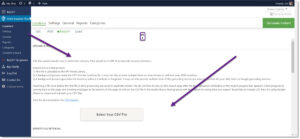The Power add on for WordPress Store Locator Plus and the Power level for MySLP product line is within the Professional plan share similar features and functionality. Whereas they are similar, they are not interchangeable. There is a feature for MySLP subscribers that will allow some basic location loading from your SLP or other WP locator base plug-in. See News feed here for more info. MySLP SaaS version does not have SEO Pages or Directory Builder capability.
Note: Where the WP symbol appears below, those features are built into the WordPress SLP Power add-on only.
Categorization
Assign categories to your locations that allow users to pick a category and show only those locations. Great for showing service versus retail centers or locations that carry specific products.