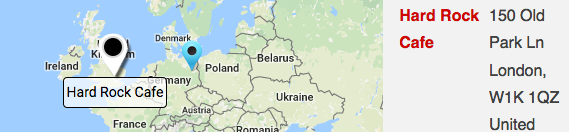All those little location markers on the map that Google just made FAR more prevalent in their latest update? Those are what they call map icons. They are also clickable which means all those locations will pop up a map bubble even if they are not YOUR Locations for your business. Premier Add On v 4.7.1 or higher for Store Locator Plus or MySLP/Enterprise lets you disable the “clickability” on the map icons.
Results Settings and interaction
Additional Results Interaction features are available with the MySLP/Enterprise or WPSLP Premier Add On. The results interaction set of features provides a variety of visual cues on the location map to indicate the location a user has clicked when viewing a list of locations., providing a variety of additional options beyond the standard Info Bubble that Store Locator Plus displays when a location is clicked.
Use the Experience add-on to completely disable the Info Bubble under the map and only use these interactive result indicators. When a visitor to your site clicks on the results marker they will see additional information such as description you have entered for that location, in addition to the fields that are populated for the location.
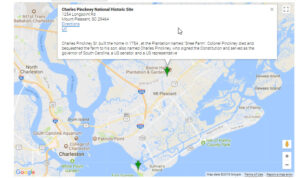
Category Manager
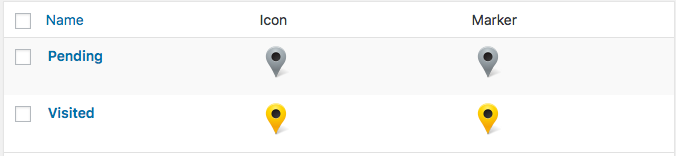
Categories is available in the Power WordPress plugin or Professional level or higher in the (My)SLP Software as a service (SaaS) service.
Tags and/or Categories
With the Power add-on or the SLP SaaS professional level plan or higher, there are options to tag a location or assign a category to a location or do both.
Tagging Locations
“Tagging” locations can be done one of two ways. The informal method is to use free-form tags that are setup via the Word Press Store Locator Plus Plug-in with the Power add on. Or the (My)SLP SaaS Professional level plan or higher The structured method is to use the Store Category Manager under the Categories tab (not available with the basic plug-in or Advance level plan)