A. A shortcode is a WordPress-specific code that lets you do nifty things with very little effort. Shortcodes can embed files or create objects that would normally require lots of complicated, ugly code in just one line. In other words, a Shortcode = shortcut.
Directory City/State/Country Filters
The directory feature of the Power add on allows you to quickly build a directory-style listing on your pages to show a list of cities, states, or countries where you have locations.
The [slp_directory] shortcode used to build this listing can be combined with a landing_page attribute to quickly refer your site visitors to an interactive map showing your locations in the selected city, state, or country.
How to Change The Find Button Text
The find button text is most easily changed via the WPSLP Experience add on. or the MYSLP Professional or Enterprise level plan
Tags For Locations
Tags are text labels that can be used as identifiers and can be added to any location if you have WPSLP (do it yourself) Power Add On, or with the Professional level subscription for MYSLP. It is a quick and informal way to add filters or for grouping features to your Store Locator Plus locations.
Administration
Settings for Store Locator Plus Tag Search are under the Settings/Search section when you have the Power Add On installed.
Turning On Tag Searching
Tag based searches are off by default. Set the Search Form Tag Input to something other than “none”.
Custom Label For Tag Searching
You can set a custom label for the tag search input. By default the label is blank. Leave blank type in what you want to appear for the Search By Tag Label: entry
Pulldown or Text Input
You can elect to have either a drop down or a text box input for users when filtering results by location tags. The default mode is to allow for free-form text input. To use the other methods you must enter a series of your tags separated by commas.
Providing
An “Any ” Selection On The Tag Drop down
You can also provide an “any” selection which will search for all locations, in addition to the list of tags you enter on the drop down. Check off the “show any” setting and Store Locator Plus will automatically add the phrase “any” to the top of your search list.
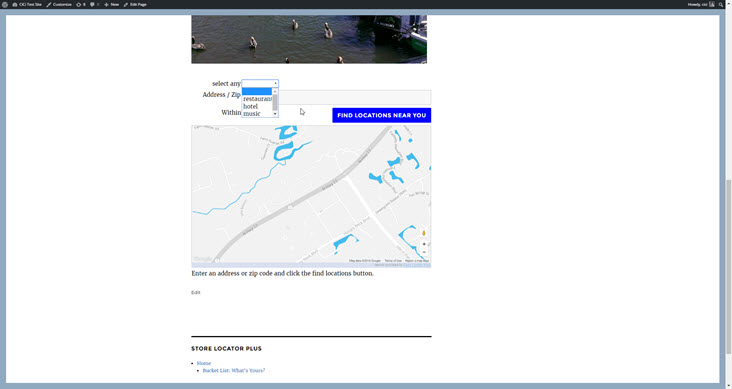
Adding Radius Selection First Entry
If you have the WPSLP Experience Add On or the MYSLP/Professional plan an additional setting is available under labels and will show you a new field named Radius first entry under the Settings/Search user interface. When a Radius First Entry has been set it will appear as the first field in the radius drop down that the user sees on your search form. The value will be set to the default miles that you have set in Radii Options. The other radiis you have entered to allow users to search will appear in numerical order in the dropdown but the label for the first entry will appear first regardless of numerical order.
Locator Widgets
Store Locator Plus Widgets are included in the Experience Add On. This add-on pack creates new widgets that can be used to connect to the Store Locator Plus map or location data on your site from any widget-enabled area in your theme.

SLP Search Form
The SLP Search widget places an interactive zip/address search box in any widget location on your site. A search initiated from the widget will direct the user to the Store Locator Plus map page that you have specified.
Map Page URL
The URL for the page on your site where you want the user to end up. The page should have the SLPLUS shortcode for rendering the Store Locator Plus map. For example http://localhost/?page_id=8 or https://localhost/locations/ if you have SEO-friendly page URLs enabled in the permalinks settings.
Search Label
The label to precede the input box, or if ‘use placeholder’ is set, the text to use as a placeholder.
Button Label
The text for the submit button.
Use Placeholder
When checked the label will be placed inside the input box as a placeholder.
Radius
Show locations within this radius from the zip code/address the user input.
Widget for States
The SLP States widget places a drop down list of the states or provinces where you have active locations. The user selects a state and presses the submit button to be redirected to a page with a Store Locator Plus map in place.
Widget for Cities
The cities widget provides a drop down list of cities based on your Store Locator Plus locations. Users can select a city where you have locations and be directed to your locator map to get directions or other details.
[youtube https://www.youtube.com/watch?v=TeZNNFICU74&w=560&h=315]
Location Search Enhancements
Premier subscribers or MYSLP Enterprise level subscribers will see the following features under the Store Locator Plus Settings / Search Panel.
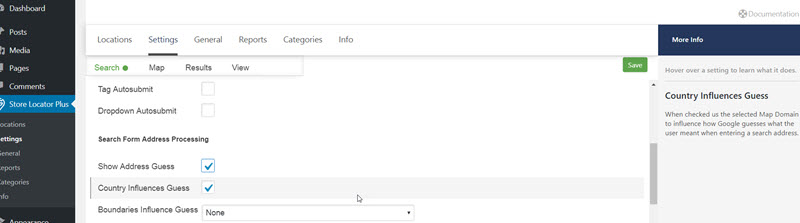
Show Address Guess
If checked, replace the address the customer typed into the address box with what Google thought they meant. This feature is useful if your site visitor is browsing “incognito: or the location sensor is not activated.
Country Influences Guess
When checked , SLP uses the selected Country Map Domain to influence how Google returns the location based on what they think the user meant when entering a search address. Google returns the most searched locations based on an algorithm. This feature is coded to redirect the returned location based on your location data points.
Boundaries Influence Guess
Uses a search boundary to influence how Google guesses what the user meant when entering a search address.
- Locations in your data set will show a rectangle that surrounds all of your locations.
- Defined Boundary is a rectangle that you define with a map that will appear below.
- The default is none, using standard Google address lookup rules.
These features are very useful, especially when you have a mix of some non – standard Zip/postal codes or addresses that otherwise might be hard to find with the basic Google MAP API query.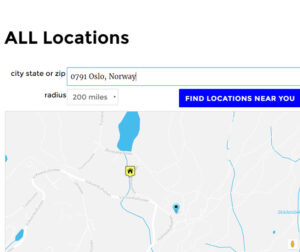
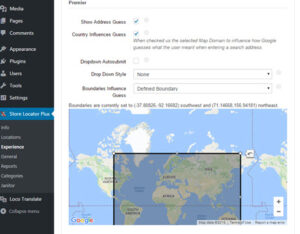
Additional Search Layout Shortcodes and Attributes
You must have the Experience Add-on to change the Search Layout appearance, and along with other add-ons, also allow you to to use the shortcode on SLP WP page.
These shortcodes only apply to the Search Layout admin setting when you have the appropriate Add-on installed and activated.
slp_search_element
This shortcode provides a simple mechanism to place standard search form elements on a custom search form layout, including the wrapping divs and classes around labels and input fields.
button Attribute
Places a search form button on the search form.
Search Panel Settings
How SLP Search Works
Store Locator Plus searching can operate in radius or discrete search mode. The default mode is radius based and is the premise behind much of the operational aspects of the Store Locator Plus plugin. Additional search features and settings can be obtained through the Experience Add-on or Professional subscription suite and/or the Premier /Enterprise Subscription (see below).
