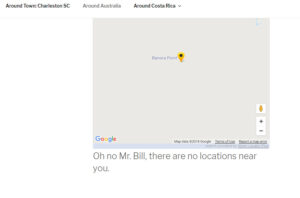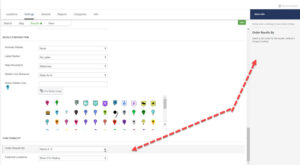Premier Subscribers have access to the Results Header option under the Settings / Results tab in Store Locator Plus. This allows the results listings to be formatted in a tabular output with column headers.
Results Header
Outputs the HTML + shortcodes before displaying results. You may attach the locations to an HTML element other than the default#map_sidebar div by adding id="add_locations_here" to one of your Results header elements (such as a tag). This works well with the Skywalk Rev 01 Plug-in Style for optimizing the table style results under the map.
Read The Feature Release Article.
Tutorial Video
[youtube https://www.youtube.com/watch?v=UKPR7a8lomw&w=560&h=315]