Import Locations
Add/ Import Store Locator Plus SaaS Action bars
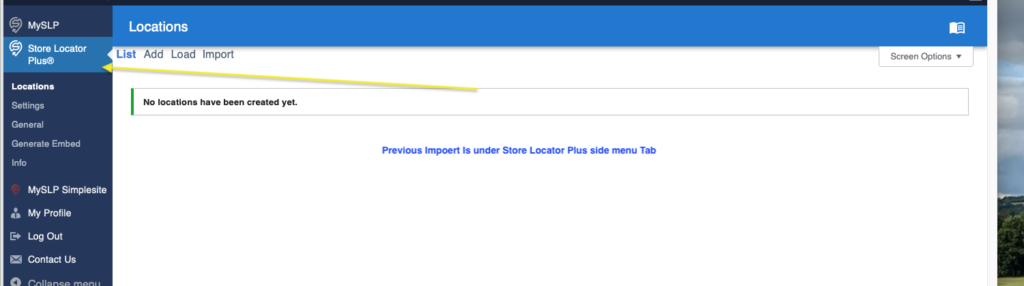
New Menu side bar
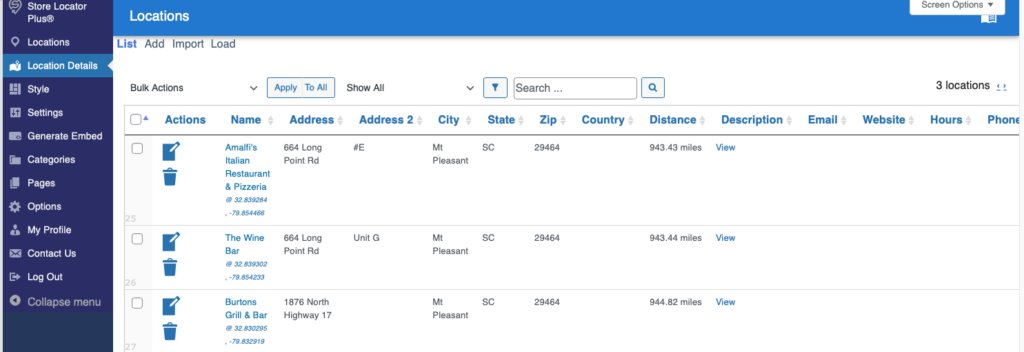
For our SAAS users the import button is now under LOCATION DETAILS

for Store Locator Plus®
Settings under the General User Interface subtab.
Add/ Import Store Locator Plus SaaS Action bars
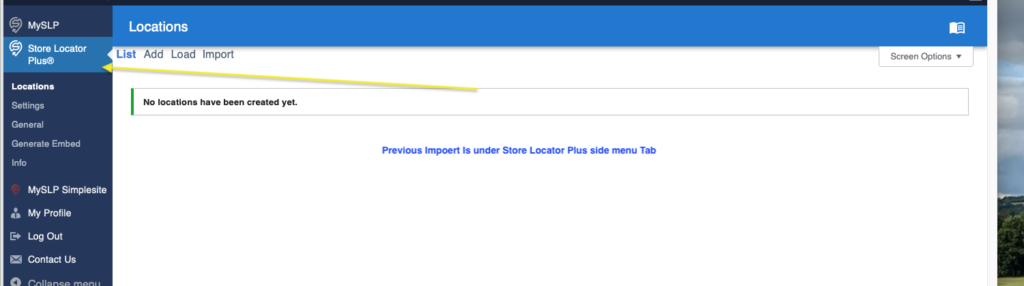
New Menu side bar
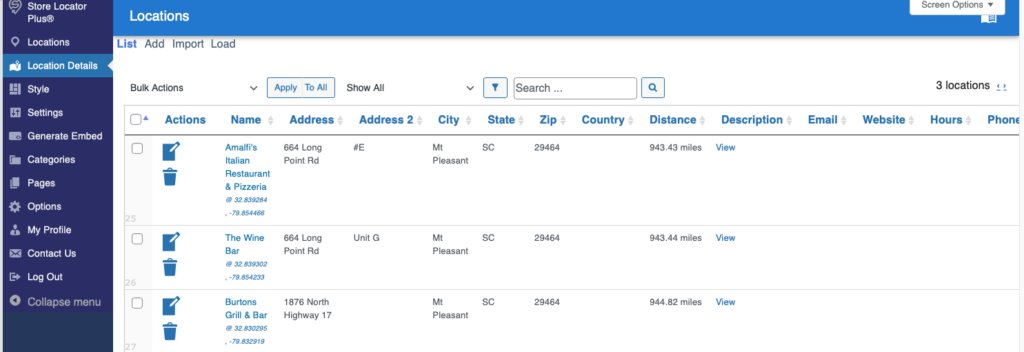
For our SAAS users the import button is now under LOCATION DETAILS

(This section has been updated to reflect updates in SLP version 5.5.)
There are settings under the General tab for Admin , User Interface, (Server and Data tabs in earlier versions, now are included under the APP tab). This documentation has been updated to reflect the Google API changes for our WPSLP self managed plug-in customers. The tab “App” Map is where you will enter your own Google API keys. MySLP customers do not need to worry about that. We do it for them.
The Admin tab is where your SLP Premier subscription Accounts ID , Log Schedule Messages, and other info is located. There is also a Reset Manage Locations button available for use to reset the back end Manage Locations display page to the default view (10 locations per page view). This feature was previously only available with the free SLP Janitor Add-on.
Location Sensor Aware available with the SLP SaaS subscription Professional level (or higher ) service plan
Location Sensor capability is also a feature with the WPSLP Plug in Power add-on.
Location sensor feature can be turned on/off with a simple check box under the SLP/General tab.
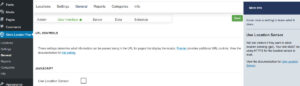
When the box is checked and a visitor to your site performs a search , SLP queries the browser and requests their current location. If the browser allows location queries it will return their geographic location which will be used to set the default search location.
Note: This will only work with most browsers if you have a secure site and/or if your site visitor “allows” their location to be visible to you.
Google may return a “No results found” if you do NOT have an HTTPS site and will stop the javascript from loading. SLP with the Power add-on will negate Location sensor settings entirely if you do not have https:// enabling your page to continue to load. If you require the location sensor functionality to work properly you must have a valid SSL certification.
Accuracy varies greatly from location to location. In some places, service providers may be able to provide a location to within a few meters. All locations returned by service providers are estimates only and we do not guarantee the accuracy of the locations provided. Your SLP settings also determine the number of locations shown nearest the site visitor. Settings for radius, number of results to return and center of map all interact to show locations nearest to the site visitor.
The location limit feature is available exclusively to our Store Locator Plus Premier/Enterprise customers.
When the URL Control module is active you can enable location ID passing by turning on “Location Limit” under the General / User Interface tab.
When this is enabled you can pass in a limit for the number of locations to be returned when the map initially loads and when a search is performed by adding ?limit=<id> to the end of the page address where your locator map is deployed with the [slplus] shortcode.
Example: Client has 250 results to return by default but when the site via a URL link loaded they only wanted 5 to come back.
Location Limit functionality supersedes the initial default limit.
Removing the distance from the results can be done by editing the Results Layout. You will see the results layout box if you have the Experience add-on for WPSLP or have the professional level plan or higher for MYSLP.
For MySLP go to Store Locator Plus > Settings > Results > Appearance
For WPSLP go to Store Locator Plus > Settings > Results > Appearance
With the Results Layout setting find the HTML span tag with the slp_location distance shortcode.
Delete that line.
Settings that impact how JavaScript works on your site. Note, if you subscribe to the MySLP SaaS, you will not see a General tab. With the MySLP we take care of this for you! The My Store Locator Plus service is a fully-managed application that works with any website or mobile development platform.
reflects the jQuery version that is currently used with the Store Locator Plus version you are using. The SLP jQuery versions are in compliance with the WordPress minimal version requirements.
This settings forces the Store Locator Plus JavaScript (slp.js) to be loaded when your WordPress Theme header is loaded. This is NOT the way to go. It is recommended that you turn OFF “Force Load JavaScript” and instead contact your theme author. See Troubleshooting for more information
Store Locator Plus has a checkbox under the General /User Interface tab called Force Load Javascript
Having this checked forces the JavaScript for Store Locator Plus to load in the header of EVERY page on your site. This can slow down your site and will disable various Store Locator Plus features. If you need to do this to make SLP work you should ask your theme author to add proper wp_footer() support to their code, or switch to a theme that behaves properly.
You can easily create lists of the cities, states, or countries where you have locations by using the slp_directory shortcode provided by the Power add-on. Premier Subscription members can install the Premier Plugin to further extend the functionality of the slp_directory shortcode.