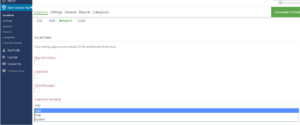Experience Add-On or Professional level MySLP SaaS
The Experience Add-on for WordPress SLP plug-in , or the Professional level or higher plan for MySLP Software-as-a-Service application allows you to customize the layouts, the map interface, and the search form to display in a certain manner on the front end of your locator page
Search Layout
Search Layout is found under the Settings tab on the Search panel.
This setting allows the search form layout to be modified via a text setting. If the Search Layout field is left blank the default search form layout and your SLP style is used. If Search Layout is modified the layout will take precedence over most of the Search Form settings and the basic Store Locator Plus.