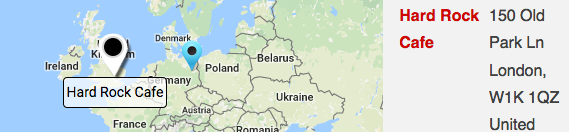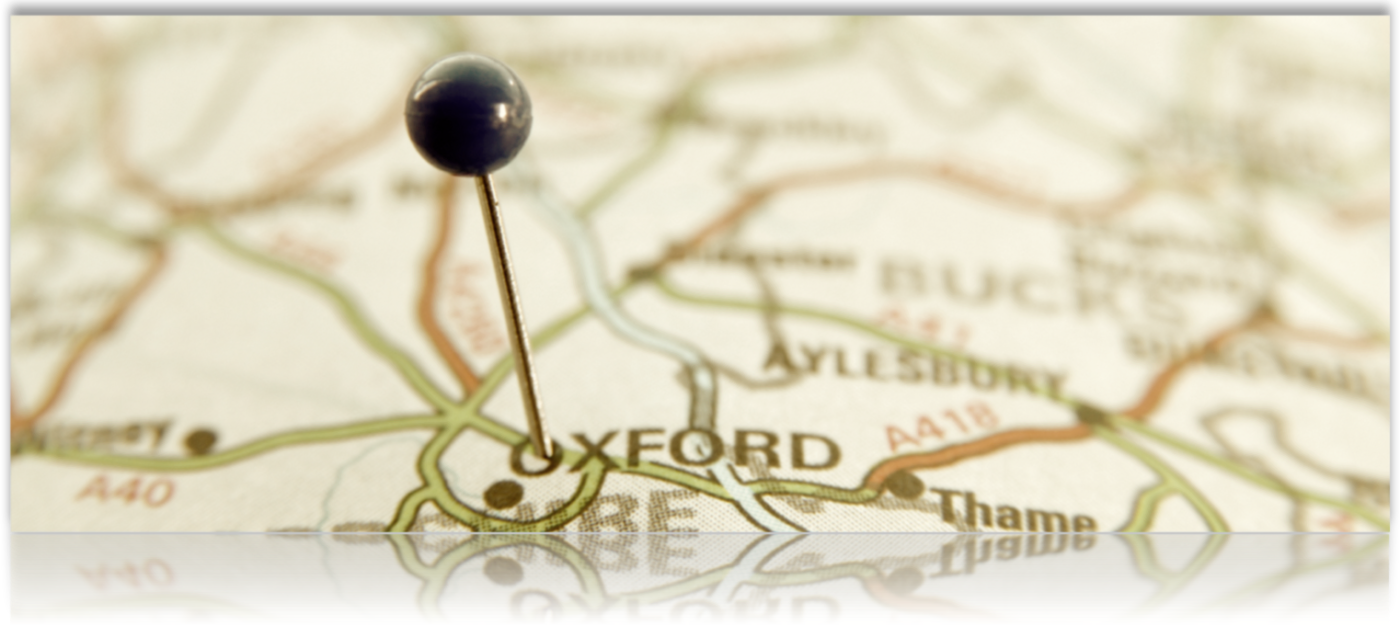The Premier Add On includes an option to run location geocoding on a regularly scheduled interval. This can be useful for a hands-off approach when loading locations remotely through direct data connections.
What To Buy : Rank Hide Import 10K Locations With Products Offered
Question: I would like to use your plugin to add location searching to my site. I would like to be able to rank and even possibly remove locations from the search results. Also, each location offers different products of mine. So, if a user selects a product and a zip code I would like to show them locations that offer the product they are looking for ranked in order of my ranking system. I have many locations (10k +). Can you please let me know what add-ons I will need to accomplish my goals? I definitely need to be able to upload CSV.
Results Settings and interaction
Additional Results Interaction features are available with the MySLP/Enterprise or WPSLP Premier Add On. The results interaction set of features provides a variety of visual cues on the location map to indicate the location a user has clicked when viewing a list of locations., providing a variety of additional options beyond the standard Info Bubble that Store Locator Plus displays when a location is clicked.
Use the Experience add-on to completely disable the Info Bubble under the map and only use these interactive result indicators. When a visitor to your site clicks on the results marker they will see additional information such as description you have entered for that location, in addition to the fields that are populated for the location.
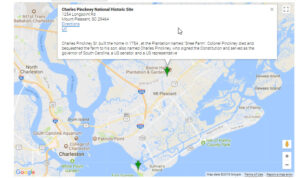
WordPress White Screen
The “White Screen” in WordPress is one way that a WordPress site will show bugs in the underlying PHP code or system configuration. In geek-speak this is known as a fatal error. It can be a bug in PHP code or an incompatibility between the code and the server configuration.
The most common cause is a bug in the PHP code itself. Plugins, themes, and WordPress can be the source of the problem. If you have upgraded more than one item on your site prior to noticing a white screen, any of the updated items is suspect.
Note: You should ALWAYS back-up your site before upgrading to new versions of WP or any plugins. We suggest using JetPack . BAck-up your Word Press site
Here are some ways to track down the source of a “white screen” and recover from it quickly.
Debugging With Debug Log
With WordPress it is very easy to debug the activation process of a plugin and get a detailed log file of exactly what is going on.
Often there are hidden warnings or errors. Sometimes they are generated by the plugin. Many times they are generated by OTHER plugins or your custom WordPress theme. The first stage of debugging is to turn on the built-in WordPress debugging messages and debug log.
Geocoding Errors
Google will return various error codes depending on the data format or request timing. The following table of errors and their meanings will help you determine what is going on when Google tries to lookup up your location coordinates. The most common issue is reaching your quota limits or missing your Google API Key.
Map Marker Tooltip
Map Marker Tooltip is a feature available to SLP Saas Enterprise level or WPSLP Premier Subscribers. The tooltip turns the map marker tool tips on and off. When on, the short name of the location appears when the the user hovers over the location marker.
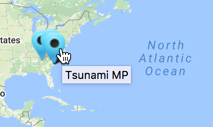
The default setting is on.
Uncheck the box to turn off map marker tool tips.
[slp_directory] Shortcode for WordPress
MySLP SaaS Directories
Beta testing is currently underway for the MySLP SaaS version of the location directories. Since many deployment platforms do not utilize shortcodes, we have developed an alternate method for rendering the directory lists.
You can read about it on our Location Directory With MySLP SaaS post.
Power WordPress Plugin
Location directories , list of locations or states WITHOUT an interactive map, is possible in the buy-and-own WordPress plugins with the Power add-on.
 The [slp_directory] shortcode is used to place a directory listing on a page or post. There are two main modes of operation for the shortcode which is determined but the listing style selected. The list style is determined via the style attribute. The general layout of the Landing Page listings is based on the Results Layout that is set for the base plugin.
The [slp_directory] shortcode is used to place a directory listing on a page or post. There are two main modes of operation for the shortcode which is determined but the listing style selected. The list style is determined via the style attribute. The general layout of the Landing Page listings is based on the Results Layout that is set for the base plugin.
The two modes are “list mode” and “landing page” mode. These modes are described below.
Search and Results Report (Legacy: pre-2208.15)
The Power Add On for the self managed plug-in, or the Professional Level or higher of the MYSLP SaaS subscriptions include basic search and results reports. When enabled you will see a new Report tab on the Store Locator Plus admin pages. This tab is where you can view and generate locator search reports. See what visitors are searching for and what results are being returned.
Why are my store pages messed up?
Check to make sure the SLP shortcode is not in quotes. WordPress changed how quotes can be implemented in shortcodes.
Check to make sure you do not have the Force Load JavaScript box checked.