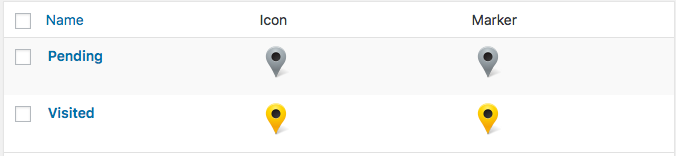
Categories is available in the Power WordPress plugin or Professional level or higher in the (My)SLP Software as a service (SaaS) service.
for Store Locator Plus®
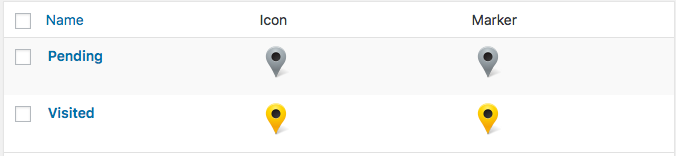
Categories is available in the Power WordPress plugin or Professional level or higher in the (My)SLP Software as a service (SaaS) service.
There are components of the Power Add-on that use the built-in WordPress category system involving several tables. When moving sites over or combining sites, whether it be from a staging site, or an older site to a live site , getting the data in wp_slp_tagalong to match up with a pre-existing site that has pre-existing category data (taxonomies) will be a chore.
For example,
Under a Current site , there may have been an assigned Category “A” ID # 3 at the time the category was created in the taxonomy table but Live may already be using that ID, therefore when you create a Category “A” it may be assigned ID #19.
In order to “just move tagalong /categories over” you would need to edit every entry in the “wp_slp_tagalong” table and change ID # 3 to ID #19. To do so, you need to first let WordPress create all of the categories (you could do this with a category-only import) second look up all the ID numbers of the assigned categories, third edit the wp_slp_tagalong exported data from Current to change all of the ID numbers from the “old” WordPress site to be the ID# assigned on the “new (Live)” WordPress site. If you only have 2 or 3 categories it may not be a chore but it can get out-of-hand very quickly. If you make any editing mistakes you will have various issues.
WordPress table descriptions can be found under the WordPress Codex page Database Descriptions
The two tables that would be employed by WordPress when creating or maintaining a category:
wp_terms = the category information itself
wp_term_taxonomy = the metadata that tells WordPress about different category groupings, in other words “this category is for posts”, “this category is for Store Locator Plus locations”, “this category is for videos”, etc. You will not need to export/import this but you WILL need to know what the old (Current) system assigned as the SLP Locations taxonomy ID and what it is on the new WP system. When you export wp_terms from the old system you will need to edit that export and change the taxonomy ID from what it was on Current to what it is on Live.
Store Locator Plus includes a default set of data fields that is included with every installation. Various add-on packs add extended data fields.
For ALL extended data fields you can output the data in ANY info bubble, results layout, etc.if you have an add-on pack that allows you to change the layouts (Experience add-on) or if you are using the SLP SaaS Professional level Plan.
With the Power add-on or the SLP SaaS professional level plan or higher, there are options to tag a location or assign a category to a location or do both.
“Tagging” locations can be done one of two ways. The informal method is to use free-form tags that are setup via the Word Press Store Locator Plus Plug-in with the Power add on. Or the (My)SLP SaaS Professional level plan or higher The structured method is to use the Store Category Manager under the Categories tab (not available with the basic plug-in or Advance level plan)
You can change the results Layout with the Experience Add-on by using a combination of shortcodes and html. i.e. Example see Results Layout :
<a href=”[slp_location url]”[slp_location name]</a>
Use text
Force the data to be passed trough the HTML parser
You can change the built-in Google map view to any that Google has to offer “hybrid, road map, satellite (aerial), terrain” The settings are under Store Locator Plus/ Settings/Map ,scroll down to the section under Appearance and use the drop down under Map Type to change and then save changes.
If you are on MYSLP you will see the StoreLocatorPlus panel in the left admin panel, select settings/map.

Q. I seem to get a notification, every time someone leaves a comment on a topic. Can you undo that?
A. There are both forum-level and thread-level subscriptions, this video shows you how to stop email from either level, visit the SLP YouTube channel.